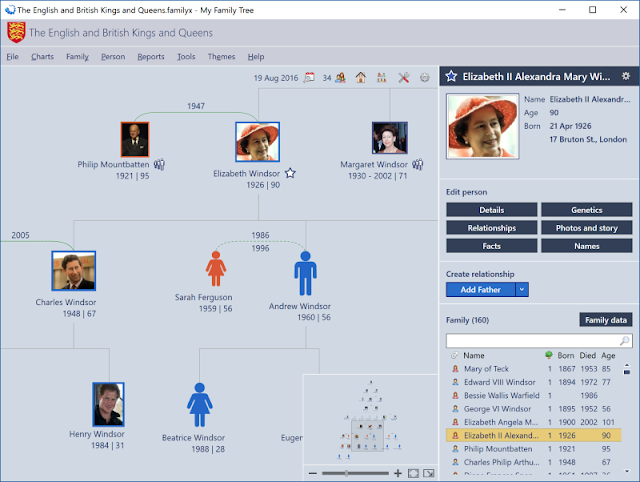
Researching your family history can be very time consuming but it's a genuinely rewarding pastime. Although you're bound to hit a few brick walls, the thrill of a breakthrough as you uncover a hitherto unknown family branch more than makes up for the occasional periods of frustration you'll encounter on your quest.
My Family Tree simplifies the process of building an ancestral map, adding new relatives and checking for errors for example, no marriages occurring after deaths. It comes packed with features, although it doesn't actually offer any research tools, so you'll need to used a service such as Ancestry.co.uk for that.
You can add multiple notes, photos, videos and audio clips to ancestors, fill in details regarding genetics and once your tree is large enough, you can sort and browse family data, and explore graphs showing details including age, gender and which people are still alive.
The latest release of My Family Tree improves support for older GEDCOM files produced by the Family History System, as well as old Personal Ancestral File records, which is handy if you have an old family tree that you'd like to update. You can now add contact addresses for individuals, and order lists of relatives by surname. The Reports panel has been updated to group related reports into categories.
My Family Tree 7 has also added support for the Windows 10 Creators Update, and works much better on high-contrast themes and larger screens.
Build a family tree with My Family Tree
Step 1: When you run the program, you'll be presented with three options. You can start a new family tree, open an existing project or import one in GEDCOM format. To add new relatives to a tree, select a member of your family, then use the drop-down menu to add a parent, partner or child.
Step 2: You can fill in details about a relative, such as their gender, name, birth data and birth place, and the date and place they died. You can also add notes and media files, such as photos and documents. You can should include citations for the information you enter so you know where it was found.
Step 3: The Charts menu lets you switch between Family and Ancestors view. Family displays all sorts of information, including lists of everyone in your tree, and places. Tools include a data calculator, spellcheck, relationship calculator and task lists. You can customize to look of the software under Themes.
No comments:
Post a Comment